Getting your Existing References into RefWorks
To get your existing references into the New RefWorks, look up your current reference manager below and follow the steps described.
RefWorks
RefWorks users have two option for moving existing references into the New RefWorks.
If you have an institutional RefWorks accounts (your school or organization provides access to you), you may see an option within your RefWorks account to “Move to the newest version of RefWorks”. Read more here.

Or you can bring your RefWorks data into the New RefWorks from within your New RefWorks account via Import references. Read more here.
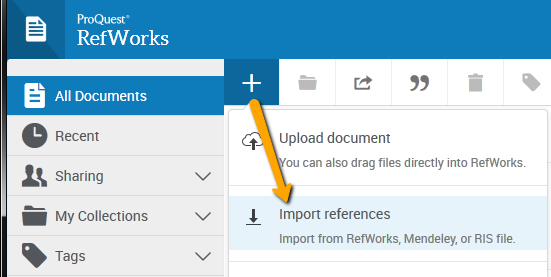
ReadCube
- From the library view select the article or articles and right click to bring up Export Options.
- Select Export to RefMan (RIS) file and save the file.
- In RefWorks, click the Add a reference icon
 , then select Import References
, then select Import References - Drag and drop the saved file into RefWorks into the box, or use the link to “select a file from your computer” and upload it.
EndNote
- You can easily import your EndNote into your RefWorks account:In EndNote, go to Edit > Output Styles > Open Style Manager
- Check “RefMan (RIS) Export”.
- In your EndNote library, select the references you would like to export.
- Go to File > Export and save the file, making sure the output styles field is set to “RefMan (RIS) Export”.
- In RefWorks, click the Add a reference icon
 , then select Import References
, then select Import References - Drag and drop the saved file into RefWorks into the box, or use the link to “select a file from your computer” and upload it.
Mendeley
You can automatically import your Mendeley database in just a few clicks from within your RefWorks account. Read more here.
You can also manually move your Mendeley database. Here’s how:
You can automatically import your Mendeley database in just a few clicks from within your RefWorks account. Read more here.
You can also manually move your Mendeley database. Here’s how:
- From Mendeley Desktop, select record(s) and right click. Select Export, Research Information Systems (*ris).
- A dialog box appears for you to select the location where you want to save the file. Type a file name and select a location to save the file.
- In RefWorks, click the Add a reference icon
 , then select Import References
, then select Import References - Drag and drop the saved file into RefWorks into the box, or use the link to “select a file from your computer” and upload it.
Zotero
- Select references.
- Right-click and choose Export Selected Items. Choose RIS. Save the file.
- In RefWorks, click the Add a reference icon
 , then select Import References
, then select Import References - Drag and drop the saved file into RefWorks into the box, or use the link to “select a file from your computer” and upload it.
Papers
- In your Papers library, highlight the references you want to export.
- Under the File menu, choose 'Export...' and choose the Refman RIS option. Save the file.
- In RefWorks, click the Add a reference icon
 , then select Import References
, then select Import References - Drag and drop the saved file into RefWorks into the box, or use the link to “select a file from your computer” and upload it.

 , then select Import References
, then select Import References